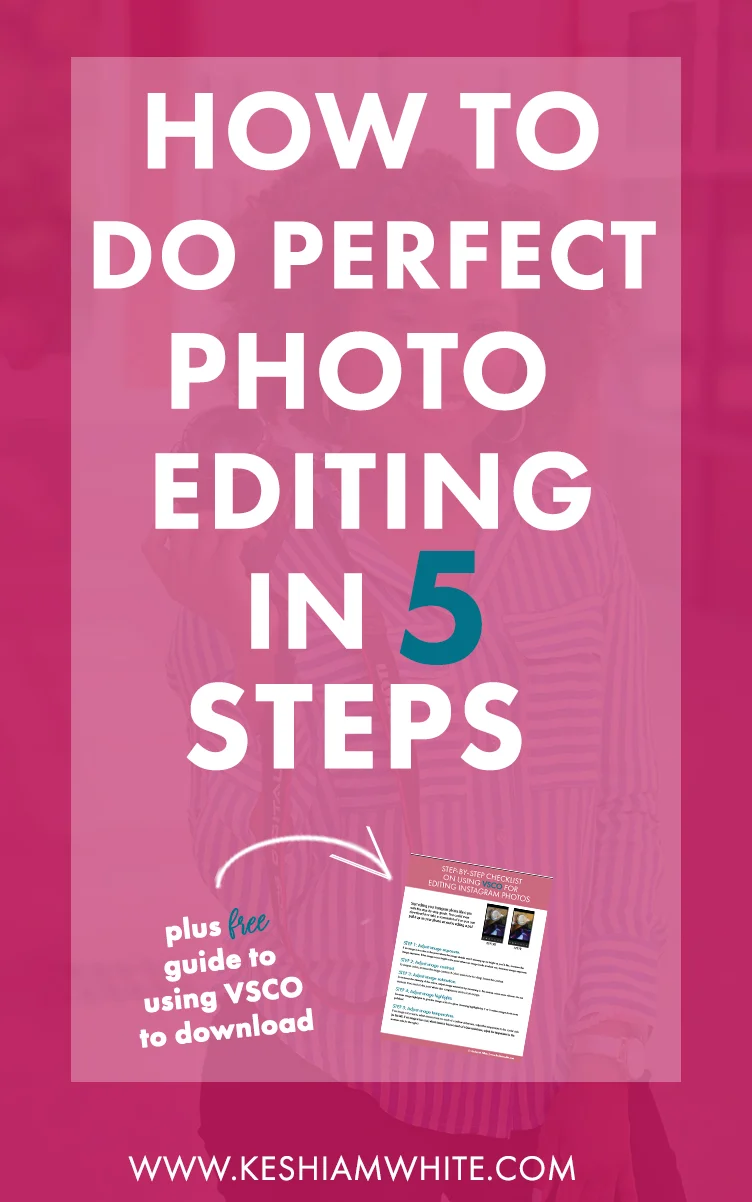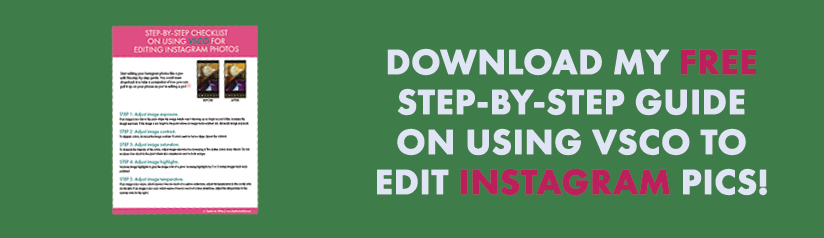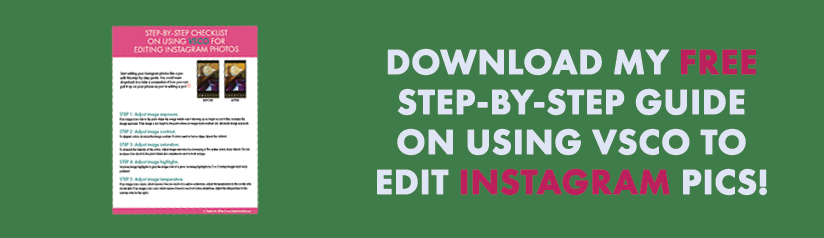How to Do Perfect Photo Editing in 5 Steps
Photo editing can be considered an art sometimes. There’s a lot of intention and technique required to make photos ready for use on your website or on social media. Rarely, (about 1% of the time) you can get a photo that’s instantly ready for use, as soon as you take it. But more often than not, you’ll have to do some editing. When editing your photos, there are five main settings that you’ll have to adjust. I explain them all a bit below.
“When editing your photos, there are five main settings that you’ll have to adjust.”
If you’re editing photos taken on your cell phone, I recommend using VSCO, a free high quality editing app available in the app store. If you’re editing photos taken on a DSLR camera on your computer, I recommend using Adobe Lightroom. Getting a subscription to Lightroom only is $9.99 a month, which is very affordable. This is great because it doesn't obligate you to pay for the entire Adobe Suite.
So without further ado, here are the 5 elements that should be adjusted for perfect photo editing.
1. Exposure
Exposure determines how well-lit your photos are. If a photo is too bright, you will need to decrease exposure and if a photo is too dark, you will need to increase exposure. Be careful not to make the exposure too bright because then the photos will look washed out.
2. Contrast
Contrast controls how deep the undertones are in your photos. If the undertones are too deep, you’ll need to decrease contrast. If the contrast isn’t deep enough, you’ll need to increase the contrast. Be sure to not increase the contrast too much because it’ll make photo dark.
3. Saturation
Saturation determines how rich and intense the colors are in the photos. If the colors aren’t rich enough, you should increase the saturation. Be cautious with this because you’ll make people look orange if you add too much saturation.
4. Highlights
Increasing highlights helps to make photos brighter. This setting is great for photos that were taken outside in natural light, to really make them glow. You usually only need to do this a little bit because if you over-do it, as with exposure, photos could become washed out.
5. Warmer/Cooler
If a photo has bluish undertones, that means it’s too cool and you need to increase the warmth until it becomes balanced and “normal.” If a photo has yellowish undertones, that means it’s too warm and you’ll need to add more coolness, until it becomes “normal.”
There are many other photo editing settings that are available, but these are the main ones that you’ll need to use. I suggest playing around with the settings until you get the results that you want. If you want a copy of these settings to download and save as a one-pager so you can use them as you edit in VSCO on your phone, download my free guide below!
What are your tips for photo editing? If you have some good ones to share, comment on what they are in the comments section!